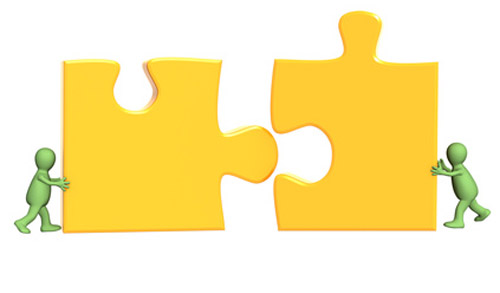Recebi um monte de perguntas sobre qual o melhor modo de excluirmos linhas no MS Excel, dadas várias condições.
Montei alguns exemplos que devem ajudá-los a começar caso precisem enfrentar tal tarefa.
Este post é uma coletânea de exemplos de código VBA - não um tutorial.
Determinando a última linha usada
Use este código ao longo da linha para determinar a última linha com dados num intervalo especificado:
Public Function GetLastRow (ByVal rngToCheck As Range) As LongDim rngLast As RangeSet rngLast = rngToCheck.Find(what:="*", searchorder:=xlByRows, searchdirection:=xlPrevious)If rngLast Is Nothing ThenLet GetLastRow = rngToCheck.RowElseLet GetLastRow = rngLast.RowEnd IfEnd Function
Exclua a linha se determinada célula, na coluna, estiver vazia
Este código é apenas uma 'carcaça' modelo que demonstra a maneira mais rápida e simples de excluirmos cada linha da Aba (Sheet1), se as células na coluna A estiverem vazias:
Sub Example1()Dim lngLastRow As LongDim rngToCheck As Range
Let Application.ScreenUpdating = False
With Sheet1'if the sheet is empty then exit...If Application.WorksheetFunction.CountA(.Cells) > 0 Then
'find the last row in the worksheetLet lngLastRow = GetLastRow(.Cells)Set rngToCheck = .Range(.Cells(1, 1), .Cells(lngLastRow, 1))If rngToCheck.Count > 1 Then'if there are no blank cells then there will be an errorOn Error Resume NextrngToCheck.SpecialCells(xlCellTypeBlanks).EntireRow.DeleteOn Error GoTo 0ElseIf VBA.IsEmpty(rngToCheck) Then rngToCheck.EntireRow.DeleteEnd IfEnd IfEnd WithLet Application.ScreenUpdating = TrueEnd Sub
Excluir linhas, se as células na mesma linha estiverem vazias
Este exemplo sobrepõe o anterior, mas apresenta outra nuance quando se trabalha com o método de intervalo do objeto SpecialCells. Este exemplo excluirá todas as linhas na planilha,quando qualquer uma das suas células nas colunas de B a E estiverem vazias.
Sub Example1()Dim lngLastRow As LongDim rngToCheck As Range, rngToDelete As RangeLet Application.ScreenUpdating = FalseWith Sheet1
'find the last row on the sheetLet lngLastRow = GetLastRow(.Cells)If lngLastRow > 1 Then'we want to check the used range in columns B to E'except for our header row which is row 1Set rngToCheck = .Range(.Cells(2, "b"), .Cells(lngLastRow, "e"))'if there are no blank cells then there will be an errorOn Error Resume NextSet rngToDelete = rngToCheck.SpecialCells(xlCellTypeBlanks)On Error GoTo 0'allow for overlapping rangesIf Not rngToDelete Is Nothing Then _Application.Intersect(.Range("A:A"), rngToDelete.EntireRow).EntireRow.DeleteEnd IfEnd WithLet Application.ScreenUpdating = TrueEnd Sub
Use o objeto Range para encontrar Método
A abordagem mais tradicional para resolver esta tarefa é percorrer toda a coluna, verificar se cada célula contém o valor e, se isso acontecer, excluir a linha. Como o Excel desloca as linhas para cima quando forem excluídas, é melhor começarmos na parte inferior da coluna.
Sub Example1()Const strTOFIND As String = "Hello"Dim rngFound As Range, rngToDelete As RangeDim strFirstAddress As StringLet Application.ScreenUpdating = FalseWith Sheet1.Range("A:A")Set rngFound = .Find( _What:=strTOFIND, _Lookat:=xlWhole, _SearchOrder:=xlByRows, _SearchDirection:=xlNext, _MatchCase:=True)If Not rngFound Is Nothing ThenSet rngToDelete = rngFound
'note the address of the first found cell so we know where we started.strFirstAddress = rngFound.AddressSet rngFound = .FindNext(After:=rngFound)Do Until rngFound.Address = strFirstAddressSet rngToDelete = Application.Union(rngToDelete, rngFound)Set rngFound = .FindNext(After:=rngFound)LoopEnd IfEnd WithIf Not rngToDelete Is Nothing Then rngToDelete.EntireRow.DeleteLet Application.ScreenUpdating = TrueEnd Sub
Usando o método Range com o Autofiltro
Claro, este procedimento pressupõe que a Linha 1 contém cabeçalhos de campo.
Sub Example2()Const strTOFIND As String = "Hello"Dim lngLastRow As LongDim rngToCheck As RangeLet Application.ScreenUpdating = False
With Sheet1'find the last row in the SheetLet lngLastRow = GetLastRow(.Cells)Set rngToCheck = .Range(.Cells(1, 1), .Cells(lngLastRow, 1))End WithWith rngToCheck.AutoFilter Field:=1, Criteria1:=strTOFIND'assume the first row had headersOn Error Resume Next.Offset(1, 0).Resize(.Rows.Count - 1, 1). _SpecialCells(xlCellTypeVisible).EntireRow.DeleteOn Error GoTo 0'remove the autofilter.AutoFilterEnd WithLet Application.ScreenUpdating = TrueEnd Sub
Usando o objeto Range com o método ColumnDifferences
o código abaixo é muito semelhante ao anterior, exceto pela aplicação de uma lógica inversa. Apesar de invertemos a lógica do Range.Autofilter a abordagem será bem simples, está ligeiramente diferente com o método Range.Find.
Sub Example1()Const strTOFIND As String = "Hello"
Dim lngLastRow As LongDim rngToCheck As RangeDim rngFound As Range, rngToDelete As RangeLet Application.ScreenUpdating = FalseWith Sheet1Let lngLastRow = GetLastRow(.Cells)If lngLastRow > 1 Then'we don't want to delete our header rowWith .Range("A2:A" & lngLastRow)Set rngFound = .Find( _What:=strTOFIND, _Lookat:=xlWhole, _SearchOrder:=xlByRows, _SearchDirection:=xlNext, _MatchCase:=True)If rngFound Is Nothing Then'there are no cells we want to keep!.EntireRow.DeleteElse'determine all the cells in the range which have a different valueOn Error Resume NextSet rngToDelete = .ColumnDifferences(Comparison:=rngFound)On Error GoTo 0If Not rngToDelete Is Nothing Then rngToDelete.EntireRow.DeleteEnd IfEnd WithEnd IfEnd WithLet Application.ScreenUpdating = TrueEnd Sub
Deixe os seus comentários! Envie este artigo, divulgue este link na sua rede social...

Tags: VBA, Excel, last, row, última, linha, getlastrow,