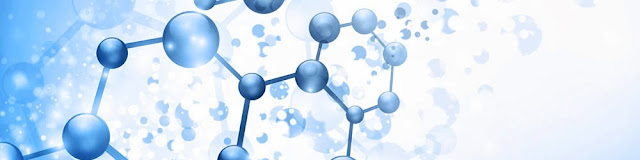Olá pessoal!
Alguns perguntaram como fazer para deletar as linhas que estão em branco na planilha, logo que a esta for aberta.
Segue um código, simples, honesto, rápido e limpinho.
Private Sub Worksheet_Change (ByVal Target As Range)
'Deleta todas as linhas que estiverem em branco que existirem.
'Previne loops infinitos Let Application.EnableEvents = False
'Caso haja mais de uma célula selecionada.
If Target.Cells.Count > 1 Then
GoTo SelectionCode
If WorksheetFunction.CountA(Target.EntireRow) = 0 Then
Target.EntireRow.Delete
End If
Let Application.EnableEvents = True
Exit Sub
SelectionCode:
If WorksheetFunction.CountA(Selection.EntireRow) = 0 Then
Selection.EntireRow.Delete
End If
Let Application.EnableEvents = True
End Sub
Tags: VBA, Excel, deletar, apagar, excluir, row, lines, linha, range, rows, blank, removing, EntireRow, automatically, delete